
The entire content of the bible almost like 3,00,000 words in Hebrew were inscribed on a silicon surface.This was done by the scientist in order to increase the young people's interest in nanoscience and nanotechnology.The nano-bible was written on a silicon surface covered with a thin layer of gold(20 nanometer thick-0.0002mm).This was created by using a bible that measures 2.8x3.4x1cm (1.1x1.3x0.4in)and also weighs 11.75g (0.4 ounces) and contains 1,514 pages.
The nano-bible was written using a device called Focused Ion Beam (Fib).It was written by sending a particle beam towards a point on the surface which makes the gold atoms bounce off at that point,and exposes the silicon layer underneath.The text was inscribed on that by again sending a particle beam towards various points on the substrate.This entire nano-bible which measures around 7m by 7m can be read with the naked eye.The scientists are now in a plan to photograph the bible and display it on a giant wall.
Labels: technology
1.If you yelled for 8 years, 7 months and 6 days, you would have produced enough sound energy to heat one cup of coffee.
2. The strongest muscle in the body is the tongue.
3.Right-handed people live, on average, nine years longer than left-handed people do.
4.Polar bears are left handed.
5.An ostrich's eye is bigger than it's brain.
6.Starfish don't have brains.
7.Mosquito repellents don't repel. They hide you. The spray blocks the mosquito's sensors so they don't know you're there.
8.The liquid inside young coconuts can be used as substitute for blood plasma.
9.The first product to have a bar code was Wrigley's gum.
10.Venus is the only planet that rotates clockwise.
11.The plastic things on the end of shoelaces are called aglets.
12.Walt Disney was afraid of mice.
13.Pearls melt in vinegar.
14.It is possible to lead a cow upstairs...but not downstairs.
15.Butterflies taste with their feet.
16.Elephants are the only animals that can't jump.
17.A snail can sleep for three years.
18.TYPEWRITER is the longest word that can be made using the letters only on one row of the keyboard.
19.'Go', is the shortest complete sentence in the English language.
20.The cigarette lighter was invented before the match.
21.A crocodile cannot stick its tongue out.
Labels: general
Do you want to see your friends who appear offline in yahoo messenger may not be actually offline,but in 'Invisible' mode.Here is a way for you to do:
1.open your yahoo messenger main window and double click on the name of the person whom you want to check.The chat window will open.
2.Click IMVironment button,select See all IMVironments,select Yahoo! Tools or Interactive Fun, and click on Doodle.
3.After the Doodle environment loads,you can know whether person is in online or not by looking at a simple message.
4.If the user is in offline Doodle are will show a message like "waiting for your friend to load Doodle" continuously.See in the picture below:
5.If the user is online (but in invisible mode), after few seconds (it can take up to one minute, depending on your connection speed), you should get a blank page like in the picture below.So you know that the user is online.
ALTERNATE METHOD:
1.Choose a person you want to check.
2.Double click to open the chat window.Now simply invite the person for a voice conference.This is done by clicking on the "conference' button on the top of the chat window.
3.If the talk button appears and turns green then that person is online.But if you receive the message 'Voice chat could not be started ' then the person is offline.
Labels: computer tips

I have recently came across a website which looks somewhat like youtube but it organizes all the videos regarding cooking recipes.It is a nice site and it also categories the video based on the country.It not only provides youtube video but also provides the video from other sites.Here is a link for that site www.foodtube.net .Have a look at this site and enjoy it.
Labels: websites

If you feel bad then try to change your mood because your mood also affects the people around you.So here is some of the tips to change the mood:
1.The first step to change your mood is done by making happy as a commitment.
2.Smile at everyone you meet.It's OK to fake it at first if you need to, but pretty soon it will be real and it will make you feel good.
3.Laugh by telling some jokes. Seek out jokes, funny people, and funny videos. Be silly.Crack yourself up.Just start laughing. That alone can make you laugh.
4.Let others go first in line, on the road, and at any other opportunity you encounter during the day.
5.Take an Action Step on a Goal. If there is a goal you've been dreaming about for a while, take the first or next step today. This will give you a feeling of control over your life and that will make you feel good. Just one step is all it takes and then plan the step you'll take tomorrow!
6.Moving your body makes you feel good. Exercise will also make you breathe more deeply activating your lymph system which is the body's waste removal engine. Removing toxins through exercise will make you feel great!
7.Get a good dose of your favorite music. Sing along! Dance! Have some fun. Enjoy!
8.Give a treat to yourself. Pick a little something and treat yourself to it. Maybe some chocolate cake, a movie, or something else that will make you smile.
Labels: general tips

Red blood cells are the cells that contains red colour to the blood.It is a combination of oxygen and hemoglobin which in turn is a combination of iron and other materials.It picks up the oxygen from breathing air and carry that oxygen from the lungs to the trillion of cells in the blood.This oxygen released by the red blood cells helps in converting the nutrients in the food like meat and green vegetables to energy.This red blood cells also picks up the carbondioxide and carries it back to the lungs to be breathed out.
Labels: science
RED BLOOD CELL TRANSFUSIONS INCREASES THE RISK OF HEART ATTACK OR STROKE
18 comments - Post a comment

scientists recently found that red blood cell transfusions given to people undergone heart surgery could increase the risk of heart attack or stroke.They conducted a study and looked at the association between red blood cell transfusion and its adverse effect in over 8,500 cardiac surgery patients over eight years.
The study revealed that patients who received a red blood cell transfusion experienced a three-fold increase in complications arising from lack of oxygen to key organs such as in a heart attack or stroke.
They also found that the risks associated with transfusion occurred regardless of the hemoglobin levels (the oxygen-carrying substance in red blood cells), age, or level of patient disability at the time of transfusion.
Red blood cells carry oxygen around the body to supply vital organs.Heart surgeons have assumed that patients who have low red blood cell counts after surgery as a result of blood loss during or shortly after surgery would benefit from a transfusion of donated red blood cells.It was suggested now that such transfusions may cause more problems than they solve.The researchers now intend to carry out a larger study to see if changing transfusion guidelines could improve patient outcomes.It is also suggested that surgeons should think twice before giving their patients a transfusion.
Research is still carried out to find out how red cell transfusions may affect immunity or tissue oxygenation to cause these harmful effects, and to determine how stored donor blood products may be made safer prior to transfusion.
Labels: science

Kung Fu Science is a interesting website to know about kung fu.The first decision you need to make when you come to this Web site is whether you want to use the HTML version or the Flash version. The site is amazing both ways!
FLASH – Here you will find the Flash version of the site. If you don’t have a Flash player, there is a link to download one right there. Just click on the Flash Player button.
HTML – If you chose to view the site in HTML, I recommend just clicking the Next link to continue navigating through the site. The site is like a story. If you follow it right through to the end, it all makes sense. If you skip around, it might feel out of context.
So, what is this site about? Well, it's mostly about the study of physics in relation to Kung Fu. How are the principles of physics used to make Kung Fu successful? Well, this site will delve deeply into that question as Michelle (a physics student) learns how to successfully break three pine boards with her hand with just one strike.
In the introduction, you will learn the purpose of this site and the challenge that Chris issued Michelle. Next, you will move on to meeting Chris and Michelle. From there, you will know what Kung Fu is, how Newton’s Law applies to it and whether or not Michelle successfully studies the physics needed to break the boards.
This is a really fun site that combines science and martial arts. I think it would be a great way to get kids or teens involved in physics. Check it out at
http://www.kungfuscience.org/
Labels: websites

Here is a link for a Website that is filled with interactive simulations you can play and learn with.In order to use them, you need to have a Shockwave player. If you don’t have one,don’t worry! There is a button right on the site that will take you to the link you need to download it for free. You’ll find it on the right side of the page near the top. It reads "Get Macromedia Shockwave Player."
There are ten activities to choose from, all with a different subject to teach you about. The activities are: Design and Test, Topographic Maps, Pheromone Trails, Eclipses, Seismic Waves, Ocean Waves, Solar System, Plant & Animal Cells, 4-Stroke Engine and Biomes.
At the top of the simulation there are information about what we are seeing. we also make the font larger or smaller with the A buttons above the text, as well as, scroll up and down with the scroll bar beside the text.It is a very interesting site check out that at
www.forgefx.com/casestudies/prenticehall/
Labels: websites

Here is a few tips to increase the lifespan of the printer:
1.GO EASY ON A PAPER JAM:
In case of a paper jam, never force the paper out. This process not only damage the printer, but also leave bits of torn paper inside, which could cause harm later on. To get the paper out smoothly, most printers have a hatch attached at the back that can be easily removed. Once this hatch is removed, you will gain access to the paper wheels and you should be able to see the jammed paper to get it out.
2.AVOID SHUTTING DOWN THE PRINTER IN A IMPROPER MANNER:
Turn off your printer when not in use. This can prevent drying of ink and it also helps to keep the printer functioning at an optimum level. Remember to use the printer’s power button and then remove the plug if need be. Don’t turn the power off if you are in the middle of something.
3.AVOID CHEAP TONER/INK CARTRIDGES: Cheap Toner/Ink Cartridges
Often times, we are tempted to use either compatible, refilled ink/toner cartridges, which is something we all should avoid. That is like buying a compatible spare part for a car instead of buying the original parts. It may somewhat perform the same function as the original, but it would not last as long and it could affect the performance of the vehicle itself. In addition, we need to look at how such companies manufacture their products. In the case of manufacturing cartridges, what actually happens is this: the manufacturer would first purchase empty toner cartridges from end users. They would then strip the toner cartridge to its bare minimum and they would then reassemble them after a little bit of cleaning. The area of specific concern here is the toner drum. There is a set lifespan for this item and no amount of cleaning would extend it.
Labels: computer tips


Every time when you install a program on your PC, most add a small entry to load at startup so when you start that program it takes only a few seconds to start.The problem is that if you have installed a lot or programs, this can slow down you computer at startup and you really don't gain anything from this.So here is a trick to prevent the loading of lot of program during startup:
1.Goto Start--->RUN
2.Type in "msconfig"(without quotes) and press the OK button
3.Select the "Startup Tab" from the system configuration window
4.UnCheck the programs that you do not want to load at startup.
5.Press OK
6.Now you need to reboot your PC for these setting to take effect.
7.When the PC reboots, you will get a message screen telling you are loading a changed file.press OK in that message.
Labels: computer tips
Labels: general

Here is a trick to play any movie in microsoft paint:
1.Play any movie in any player.
2. Hit "PrintScreen(ptr scr)", key.(while keep playing the movie in the player,don't stop it).
3. Open MsPaint.
4. Select "Edit--->Paste" Or Hit "CTRL+V".
5. now You can watch movies in Paint!
6.If you want to do rewind or forward you have switch to the media player playing that video and then press the "rewind" or "forward" or whatever you want as there is no Pause, Next, Previous, Stop etc. buttons in the video running in mspaint
Labels: computer tips

Here is a trick to find sum of values filled in the microsoft word:
1.Draw a TABLE in ms word and ENTER the values.
2.Place the cursor in a CELL(individual box in a table).
3.Press CTRL+F9 to create new field.Now you will get a curly brace.
4.Then TYPE =sum(left)((or)(right)(or)(above) (or)(below)) inside the curly brace in the cell.
5.LEFT is used to find sum of the values to the left of the formula cell in the same row.RIGHT is used to find sum of the values to the right of the formula cell in the same row.ABOVE is used to find sum of the values to the above of the formula cell in the same column.BELOW is used to find sum of the values to the below of the formula cell in the same column.
6.Then PRESS the key F9 to get the sum of the values.
Labels: computer tips
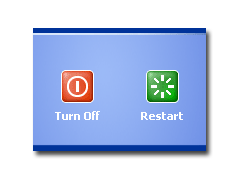
Here is an alternative quick approach to RESTART the computer:
1.Right click on the empty area in the desktop and then click NEW and then SHORTCUT.
2.In the first box of the Create Shortcut Wizard TYPE "Shutdown -r -t 00" and then
Click NEXT.
3.Name the shortcut as RESTART and click FINISH.
4.Then select an appropriate ICON for it.
5.Then click that RESTART ICON on the desktop to restart the computer instead of going to START and then to TURNOFF and then RESTART.
Labels: computer tips

Here is an alternative quick approach to shutdown the computer:
1.Right click on the empty area in the desktop and then click NEW and then SHORTCUT.
2.In the first box of the Create Shortcut Wizard TYPE "Shutdown -s -t 00" and then
Click NEXT.
3.Name the shortcut as SHUTDOWN and click FINISH.
4.Then select an appropriate icon for it.
5.If you want to SHUTDOWN the computer just click that icon and no need to goto START and then select the TURNOFF.
Labels: computer tips

Here is a trick for you to log in into the yahoo messenger using multiple username:
1.Goto Start and enter Run.Type regedit and then press enter .
2.Navigate to HKEY_CURRENT_USER then to SOFTWARE.
3.Then goto YAHOO then goto PAGER and click TEST.
4.On the right side,right-click and choose new Dword value .
5.Rename it as "Plural".
6.Double click it and assign a decimal value of 1.
Now open as many yahoo messengers you want and login with different username.
Labels: computer tips

Here is a set of ten tips which you can follow to increase the speed of your pc:
1.Let your PC boot up completely before opening any applications.
2.Refresh the desktop after closing any application.This removes any unused files from the RAM.
3.Do not set very large file size images as your wallpaper. Do not keep a wallpaper at all if your PC is low on RAM (less than 64 MB).
4.Do not place lot of shortcuts in the desktop.Each shortcut on the desktop uses up to 500 bytes of RAM
5.Empty the recycle bin regularly. The files are not really deleted from your hard drive until you empty the recycle bin.
6.Delete the temporary internet files regularly by typing "%temp%" in the run command and delete all the files.
7.Defragment your hard drive once every two months. This will free up a lot of space on your hard drive and rearrange the files so that your applications run faster.
8.Always make two partitions in your hard drive. Install all large Softwares (like Photoshop, 3DS Max etc) in the second partition. Windows uses all the available empty space in C drive as virtual memory when your Computer RAM is full. Keep the C Drive as empty as possible.
9.When installing new Softwares disable the option of having a tray icon. The tray icons use up available RAM, and also slow down the booting of your PC. Also disable the option of starting the application automatically when the PC boots. You can disable these options later on also from the Tools or preferences menu in your application.
10. Protect your PC from dust. Dust causes the CPU cooling fan to jam and slow down thereby gradually heating your CPU and affecting the processing speed. Use compressed air to blow out any dust from the CPU. Never use vacuum.
Labels: computer tips

By default, Windows XP spins down all hard drives after 20 minutes of inactivity to save power. This can cause significant delays when it is necessary to access the drives after this time. To increase performance and reduce wear and tear on your drives and to disable this feature in Windows XP:
1.Goto start---->control panel---->performance and maintenance----->power options.
2.Then set the 'turn off hard disks' drop down box to 'never' and click 'ok.'
Labels: computer tips

Windows XP's hibernation option allows a computer to copy its current memory contents to the hard drive before shutdown.This allows the system to resume operations exactly where it left off when it was powered down. To do this, it reserves space on the hard drive equal to the amount of physical memory present. If you do not plan to use the hibernation feature, you should ensure that it is disabled, or you are wasting disk space.To disable hibernation:
1.Goto start----->control panel----->performance and maintenance----->power options.
2.Then Goto the 'hibernate'tab and uncheck the 'enable hibernation' checkbox.
Labels: computer tips

If you are not a fan of the appearance of Windows XP, there is an easy way to turn it off and go back to the more sober and traditional Windows style. Simply disable the 'themes' service to restore a classic windows desktop appearance.To do this:
1.right click on 'my computer' and select 'manage.'
2.In the computer management windows, expand 'services and applications' and select 'services.'
3.In the right hand window, highlight the 'themes' service. Right click it and select 'properties.'
4.In the 'startup type' dropdown box, select 'disabled.'
Labels: computer tips

Here is a list of run commands that works in your pc:
(1)Accessibility Controls
access.cpl
(2)Add Hardware Wizard
hdwwiz.cpl
(3)Add/Remove Programs
appwiz.cpl
(4)Administrative Tools
control.exe admintools
(5)Automatic Updates
wuaucpl.cpl
(6)Bluetooth Transfer Wizard
fsquirt
(7)Calculator
calc
(8)Certificate Manager
certmgr.msc
(9)Character Map
charmap
(10)Check Disk Utility
chkdsk
(11)Clipboard Viewer
clipbrd
(12)Command Prompt
cmd
(13)Component Services
dcomcnfg
(14)Computer Management
compmgmt.msc
(15)Date and Time Properties
timedate.cpl
(16)DDE Shares
ddeshare
(17)Device Manager
devmgmt.msc
(18)Direct X Control Panel (if installed)*
directx.cpl
(19)Direct X Troubleshooter
dxdiag
(20)Disk Cleanup Utility
cleanmgr
(21)Disk Defragment
dfrg.msc
(22)Disk Management
diskmgmt.msc
(23)Disk Partition Manager
diskpart
(24)Display Properties
control.exe desktop
(25)Display Properties
desk.cpl
(26)Display Properties (w/Appearance Tab Preselected)
control.exe color
(27)Dr. Watson System Troubleshooting Utility
drwtsn32
(28)Driver Verifier Utility
verifier
(29)Event Viewer
eventvwr.msc
(30)File Signature Verification Tool
sigverif
(31)Findfast
findfast.cpl
(32)Folders Properties
control.exe folders
(33)Fonts
control.exe fonts
(34)Fonts Folder
fonts
(35)Free Cell Card Game
freecell
(36)Game Controllers
joy.cpl
(37)Group Policy Editor (XP Prof)
gpedit.msc
(38)Hearts Card Game
mshearts
(39)Iexpress Wizard
iexpress
(40)Indexing Service
ciadv.msc
(41)Internet Properties
inetcpl.cpl
(42)Java Control Panel (if installed)
jpicpl32.cpl
(43)Java Control Panel (if installed)
javaws
(44)Keyboard Properties
control.exe keyboard
(45)Local Security Settings
secpol.msc
(46)Local Users and Groups
lusrmgr.msc
(47)Logs You Out Of Windows
logoff
(48)Mcft Chat
winchat
(49)Minesweeper Game
winmine
(50)Mouse Properties
control.exe mouse
(51)mouse properties
main.cp
(52)Network Connections
control.exe netconnections
(53)Network Connections
ncpa.cpl
(54)Network Setup Wizard
netsetup.cpl
(55)Nview Desktop Manager (if installed)
nvtuicpl.cpl
(56)Object Packager
packager
(57)ODBC Data Source Administrator
odbccp32.cpl
(58)On Screen Keyboard
osk
(59)Opens AC3 Filter (if installed)
ac3filter.cpl
(60)Password Properties
password.cpl
(61)Performance Monitor
perfmon.msc
(62)Performance Monitor
perfmon
(63)Phone and Modem Options
telephon.cpl
(64)Power Configuration
powercfg.cpl
(65)Printers and Faxes
control.exe printers
(66)Printers Folder
printers
(67)Private Character Editor
eudcedit
(68)Quicktime (If Installed)
QuickTime.cpl
(69)Regional Settings
intl.cpl
(70)Registry Editor
regedit
(71)Registry Editor
regedit32
(72)Removable Storage
ntmsmgr.msc
(73)Removable Storage Operator Requests
ntmsoprq.msc
(74)Resultant Set of Policy
rsop.msc
(75)Resultant Set of Policy (XP Prof)
rsop.msc
(76)Scanners and Cameras
sticpl.cpl
(77)Scheduled Tasks
control.exe schedtasks
(78)Security Center
wscui.cpl
(79)Services
services.msc
(80)Shared Folders
fsmgmt.msc
(81)Shuts Down Windows
shutdown
(82)Sounds and Audio
mmsys.cpl
(83)Spider Solitare Card Game
spider
(84)SQL Client Configuration
cliconfg
(85)System Configuration Editor
sysedit
(86)System Configuration Utility
msconfig
(87)System File Checker Utility
sfc
(88)System Properties
sysdm.cpl
(89)Task Manager
taskmgr
(90)Telnet Client
telnet
(91)User Account Management
nusrmgr.cpl
(92)Utility Manager
utilman
(93)Windows Firewall
firewall.cpl
(94)Windows Magnifier
magnify
(95)Windows Management Infrastructure
wmimgmt.msc
(96)Windows System Security Tool
syskey
(97)Windows Update Launches
wupdmgr
(98)Windows XP Tour Wizard
tourstart
(99)Wordpad
write
Labels: computer tips

By default,Windows XP reserves 10 percent of each hard drive to store deleted files in the recycling bin. This is a bit excessive,unless you habitually delete files a gigabyte in size or more.There is a way to reduce the amount of hard disk space that is reserved for the recycling bins on each drive.To do that follow the steps below:
1.Right click on the RECYCLE BIN and select "PROPERTIES".
2.Choose the "Global" tab.
(i)To reserve equal recycle bin space for all the drives:
Under that tab there is a slider that shows the percentage of space of each drive that is reserved by the recycling bin.Now reduce this to a more appropriate amount like 2-3% or more depending on the size of your drives.The more the number of drives you have the smaller the size you should use.
(ii)To reserve varying recycle bin space for the drives:
If you wish to configure each drive independently,
(1)check the "CONFIGURE DRIVES INDEPENDENTLY" button and then switch to the different drive's tab like (c:),(D:),etc and adjust the slider to the desired amount in each of the hard disk's tabs.
Labels: computer tips

The desktop background picture consumes a fair amount of memory and slow downs the loading time of your system.If you are more concerned with performance rather than looks then you can remove the picture and go with a blank coloured background.To do that follow the instruction below:
1.Right click on the desktop and select 'properties.'
2.Select the 'desktop' tab and in the 'background' window, highlight 'none'.
3.press 'ok'.
Labels: computer tips
Here is a youtube video to implement glass effect in photoshop.
Labels: videos
Do you want to build your own pc?Here is a video which helps you to build your own pc.
Labels: videos

By default Windows XP applies an acceleration curve to the mouse,it means that every time when you move the mouse pointer,it starts out slowly and accelerates with continual movement.Do you want to increase the mouse speed in your pc?Then here is a two way for you to do:
FIRST STEP:
Click start---->all programs---->control panel----->mouse.click there POINTER OPTION tab and uncheck the ENHANCE POINTER PRECISION box below the mouse speed.This
does not completely remove the acceleration curve,it mostly does, allowing your mouse to reach much higher speeds in normal operation.
SECOND STEP:
Here you have to make some changes in registry to completely disable the acceleration curve of mouse in Windows XP in order to obtain better mouse performance.
(i)open up REGISTRY EDITOR by clicking start---->all programs---->type regedit in the search box and press enter key
(ii)Navigate to hkey_current_user--->control panel---->mouse.
(iii)On the right hand side find "smoothmouseXcurve" and change the value to:
00,00,00,00,00,00,00,00
00,a0,00,00,00,00,00,00
00,40,01,00,00,00,00,00
00,80,02,00,00,00,00,00
00,00,05,00,00,00,00,00
(iv)On the right hand side now find "SmoothMouseYCurve" and change the value to:
00,00,00,00,00,00,00,00
66,a6,02,00,00,00,00,00
cd,4c,05,00,00,00,00,00
a0,99,0a,00,00,00,00,00
38,33,15,00,00,00,00,00
now you are done.Enjoy with your new mouse movement speed!!!!!
Labels: computer tips

Are you irritated with notices that comes when you try to shutdown your computer?Then here is a way for automatically end all tasks before shutdown and greatly increase the speed of your shutdown:
1.Open the Registry Editor by clicking Start---->Run,type regedit and then press enter.
2.Make a backup file before making any changes to the registry.To backup the registry file click File---->Export and save the reg file somewhere in the pc.
3. Navigate to HKEY_CURRENT_USER---->Control Panel----->Desktop.
4. Highlight the value AutoEndTasks and change the value to 1.
Labels: computer tips

Have you ever heard about scientific calculator in windows xp?Do you want to work with a scientific calculator in windows xp?Then here is a way to start scientific calculator in windows xp:
1.Goto run command and then type calc (or) goto start menu--->all programs---->accessories------>calculator.
2.Goto VIEW menu and click SCIENTIFIC.
Labels: computer tips

DO you want to increase the speed of firefox?Then here is a easy steps which works with almost all computer configuration to increase the speed.The settings which user should apply are:
1.user_pref("network.http.pipelining", true);
2.user_pref("network.http.proxy.pipelining", true);
3.user_pref("network.http.pipelining.maxrequests", 8);
4.user_pref("network.http.max-connections", 48);
5.user_pref("network.http.max-persistant-connections-per-server ", 8);
6.user_pref("network.http.max-persistant-connections-per-proxy", 8);
7.user_pref("ui.submenuDelay", 0);
To apply these settings follow the steps below one by one:
1. Start Firefox,once it gets loaded type about:config in the address bar(place where web address is written).
2. Once it is done firefox's built in configurator appears in the place where a web page will normally appears.At the top of that there is a option like filter, type in there HTTP (the filter then automatically find all entries with HTTP)
3. Now user can change each of the settings by simply double-clicking them,each setting will be followed by the change you need to make
a. network.http.pipelining change to true
b. network.http.pipelining.maxrequests change to 8
c. network.http.proxy.pipelining change to true
d. network.http.max-persistant-connections-per-proxy change to 8
e. network.http.max-persistant-connections-per-server change to 8
f. network.http.max-connections change to 48
4. Now find the following entries and also make the changes:
A. ui.submenuDelay change to 0
5. Right-Click anywhere in the configurator and add a new integer, name it nglayout.initialpaint.delay and a value of 0
6. Just restart firefox and your changes gives better speed of firefox.
Labels: computer tips

a. Where is 'Run' command in windows vista?
Run command is not available by default in the start menu in windows vista.To add the Run command in your Start menu follow the steps below:
1. Right-click on your task bar and click on Properties
2. A Taskbar and Start Menu Properties window will open.
3. Select the Start Menu tab to the top.
4. Click the Customize button to the right of Start Menu
5. Scroll down the list until you find Run Command, make sure the box is checked.
6. Exit the windows and check your Start Menu.
b. What the heck is going on with all these folders?
In Windows XP your user name will be assigned to a folder that contains all of your stuff, My Documents, My Pictures, My Music, etc. It put all of these different folders inside My Documents whereas Vista separates them by type, i.e. My Documents, My Pictures, My Videos, My Downloads, etc. located in the root directory of the user profile.
c. Windows Explorer Super Sorter?
In windows Xp We all used to do sort functions that is by date, type, etc. Well Vista took it a step further and uses filters similar to those found in Excel's Autofilter feature that allow you to designate time frames, file types, etc. Not only it sorts them, it also displays only those files which are selected to filter.you can also save these filters as virtual folders which can be accessed at a later almost like a saved search.
d. How do I change display settings?
Windows XP allows users to access display settings by right clicking on the desktop and selecting properties.Vista is very similar but when users right-click on the Desktop a window "Personalization" will open which allows user to access any and all of the options available to modify the appearance or sounds for your computer.
Labels: computer tips

do you want to take a snapshot of whatever is on your screen?Then just search for the r Prt Scr button on your keyboard.Then press that button.Now open the msword or paint and click ctrl+v(paste).Prnt Scrn takes a snapshot of your screen and puts it in the clipboard, so you can paste it into any Office programs or image editing software.
Labels: computer tips

Are you bored of using the same fonts in your computer?Do you want to write in a different style in your computer using different fonts?Then here is a way for you to switch to different fonts provided for free by the site www.urbanfonts.com Download the fonts and enjoy writing in a different stylish way.
Labels: websites

Windows Media Player in Windows Xp don't come standard with DVD playback enabled. Microsoft suggested that additional software should be installed like Power DVD to enable the support.Here is a way to overcome this problem:
1.goto the start menu and select run.
2.In the run command type regedit click ok to goto registry editor.
3.Now navigate to the following path: HKEY_CURRENT_USER/Software/Microsoft/ MediaPlayer/Player/Settings.
4.On the right hand side right-click and choose new and then string value.
5.Rename the string value as EnableDVDUI and then double-click on EnableDVDUI
and change the value to yes.
The next time when you start Windows Media Player you should be able to play DVD’s when you have DVD drive in your computer to read DVD'S . You will not be able to play DVD movies in a CD-ROM drive.
Labels: computer tips

Clear Type is a technology that Microsoft introduced in Windows XP to make the fonts a little clearer.It enhances the clarity in LCD monitors.Here is a way to enable it :
1.Click start menu and select run.
2.In the run command type regedit and click OK to goto registry editor.
3.Navigate to HKEY_USERS/DEFAULT/Control Panel/Desktop.
4.Check on the right side is there any string called FontSmoothing.
5.if not, create it by right clicking and then selecting new STRING VALUE.
6.Right click NEW VALUE and rename it as FontSmoothing(F and S in capital letter).
7.Now double click the FontSmoothing and set the value to 2.
8.Reboot windows xp and enjoy the clear type clarity.
Labels: computer tips

Are you not able to increase your quicktime video speed ?Then here is a way for you all:
1.Open a quicktime player video in a quicktime player.
2.Then click the WINDOW MENU in quicktime player while running the video in that player.
3.Select the SHOW A/V CONTROLS under the WINDOW MENU.
4.Then increase the PLAYBACK SPEED from 1/2X to 1X or 2X or 3X as you like and enjoy viewing the video in a short time.
Labels: computer tips

The steps to make a folder in your desktop invisible are:
1)Right Click on the desktop and make a new folder.
2)Now right click folder and choose rename option.
3)Now to make a folder without name press 255 while pressing (ALT key).
4)Right click on the folder>properties>customize.Click on change icon.
5)Scroll the tool bar to find some empty spaces.Click on any one of them and then click ok.
Labels: computer tips

do you want to print many files created in a same program or different programs using a single command without print individually?Then here is a way for you to do:
1.Create a temporary folder and copy all files from different location in this temporary folder.
2.You can select all files using CTRL+A or can choose with hold down the CTRL key to select one by one.
3.Then Right-click on the selected files and choose Print command.Each files are opened and printed in a related program automatically.
Labels: computer tips

Do you want to print your favorite websites?The favorite list cannot be printed directly so the only possible thing is to transfer the html links to a new folder and then print that.To do that just follow the steps:
1.open Internet Explorer.
2.click File menu and then Import and Export option,to run the Import/Export wizard Click here then Next.
3.Then select what to import and export,Select Export Favorites option then click Next button.
4.Then select which folder to export.You can select the top folder Favorites or just a specific folder.
5.Select "Export to a File or Address" option and give it a name and location.Click Next and Finish it. Now open that file in any html editor and print it.
Labels: computer tips

Do you want to hide the floppy disk drive in your computer ?Then here is a way for you to go:
1.Open Registry Editor by typing regedit in Run.
2.click HKEY_CURRENT_USER->software->Microsoft.
3.Then click Windows->CurrentVersion->Policies->Explorer
3.Create a new Dword Value name it as NoDrives
4.Assign it a value equal to 1
5.Exit the Editor & Reboot.
To make the Drive show again just Delete the Dword value NoDrives.
Labels: computer tips

CTRL+A = Selects all in the current document.
CTRL+B = Bold text.
CTRL+C = Copies the item or text to the Clipboard.
CTRL+D = Displays the Font dialogue box.
CTRL+E = Centre Alignment.
CTRL+F = Displays the Find dialog box, to search the current document.
CTRL+G = Displays the Go to dialog box, to go to a specific location in the current document.
CTRL+H = Displays the Replace dialogue box.
CTRL+I = Italic text.
CTRL+J = Full Justification.
CTRL+K = Create Hyperlink
CTRL+L = Left Alignment
CTRL+M = Tab
CTRL+N = Creates a new document.
CTRL+O = Displays the Open File dialogue box.
CTRL+P = Displays the Print dialog box.
CTRL+R = Right Alignment.
CTRL+S = Displays the Save dialog box.
CTRL+U = Underline text
CTRL+V = Pastes the copied item or text from the Clipboard into the current position in the document.
CTRL+X = Cuts the item or text selected to the Clipboard.
CTRL+Y = Redo the last undone action.
CTRL+Z = Undoes the last action.
CTRL+ENTER = Insert Page Break.
CTRL+F2 = Show Print preview.
CTRL+F4 = Closes the active document window.
CTRL+F6 = Opens the next document window.
F1 = Get help or use the Office assistant.
SHIFT+F1 = Context sensitive help.
F2 = Move text or image.
SHIFT+F2 = Copy Text.
F3 = Insert an autotext entry.
SHIFT+F3 = Change the case of the selected text.
F4 = Perform last action again.
SHIFT+F4 = Perform a Find or Go to action again.
F5 = Displays the Go to dialogue box, from here you can also Find and Replace.
SHIFT+F5 = Move to a previous revision.
F6 = Go to the next frame or pane.
SHIFT+F6 = Go to the previous frame or pane.
F7 = Launch the Spell checker.
SHIFT+F7 = Launch the Thesaurus.
F8 = Extend the current selection.
SHIFT+F8 = Shrink the current selection.
F9 = Update the selected fields.
SHIFT+F9 = Switch between a field code and it's result.
F10 = Activate the menu bar.
SHIFT+F10 = Display a Shortcut Menu. Same as right clicking.
F11 = Go to the next field.
SHIFT+F11 = Go to the previous field.
F12 = Save file As, equivalent to tools menu.
SHIFT+F12 = Save document, equivalent to tools menu.
Labels: computer tips

Here is some of the shortcut keys for the mozilla firefox:
CTRL + A = Select all text on a webpage
CTRL + B = Open the Bookmarks sidebar
CTRL + C = Copy the selected text to the Windows clipboard
CTRL + D = Bookmark the current webpage
CTRL + F = Find text within the current webpage
CTRL + G = Find more text within the same webpage
CTRL + H = Opens the webpage History sidebar
CTRL + I = Open the Bookmarks sidebar
CTRL + J = Opens the Download Dialogue Box
CTRL + K = Places the cursor in the Web Search box ready to type your search
CTRL + L = Places the cursor into the URL box ready to type a website address
CTRL + M = Opens your mail program to create a new email message
CTRL + N = Opens a new Firefox window
CTRL + O = Open a local file
CTRL + P = Print the current webpage
CTRL + R = Reloads the current webpage
CTRL + S = Save the current webpage on your PC
CTRL + T = Opens a new Firefox Tab
CTRL + U = View the page source of the current webpage
CTRL + V = Paste the contents of the Windows clipboard
CTRL + W = Closes the current Firefox Tab or Window (if more than one tab is open)
CTRL + X = Cut the selected text
CTRL + Z = Undo the last action
F1 = Opens Firefox help
F3 = Find more text within the same webpage
F5 = Reload the current webpage
F6 = Toggles the cursor between the address/URL input box and the current webpage
F7 = Toggles Caret Browsing on and off. Used to be able to select text on a webpage with the keyboard
F11 = Switch to Full Screen mode
Labels: computer tips

The prototype Wellness mobile phone from Japan's NTT DoCoMo Inc. helps the busy users to keep track their health.The mobile has an inbuilt motion sensor which detects body movement and calculates how many calories burnt.The sensor also tells whether the user is walking, running, climbing stairs, or resting, and counts the calories accordingly.It looks like a portable personal trainer.The handset also keeps track of jogs,letting users set targets and keeping track of time, distance, and calories burnt — all while listening to music through headphones.A sensor at the top of the phone also checks pulse from the fingertip.It also asks questions to assess stress levels and offers advice.
Labels: technology
 Nokia is planning to launch a successor to its successful N92 series, called the Nokia N93.Special feautures of this phone includes:
Nokia is planning to launch a successor to its successful N92 series, called the Nokia N93.Special feautures of this phone includes:
1.It has 3.2 megapixel digital camera with auto focus, 3x zoom and Carl Zeiss lens.
2.It also has HSDPA (High Speed Downlink Packet Access), UMTS (Universal Mobile Telecommunications System) and EDGE (Enhanced Data for Global Evolution) wireless network capabilities, Support for Bluetooth 2.0.
3.It is also Compatible with DVB-H Mobile TV (to watch tv shows in mobile).
4.It also has Symbian Version 9.1 Operating System,QVGA (240 x 320 pixels) resolution with about 262k colors,Wifi/WLAN networking capabilities, 3G support.
Labels: technology

steps to earn money in online:
1.Get a blog for free from www.blogger.com.
2.post informations which you want to share.
2.Signup for google adsense at https://www.google.com/adsenseand start earning from adsense in a handsome way.
Labels: general tips

Eyestrain:
When you are working with computer,your eyes do not blink as often as they do normally, and so they tend to become dry. Also, when you work for long periods of time in front of a computer or desk, your eyes do not have the same range of movement as they do in other activities. This exercise will help to relieve eyestrain resulting from these situations.
1. Open your eyes wide. Relax your face. Count the seconds out loud. As you do, look to your right one second, and to your left one second. Next look to your upper right for one second and your lower left one-second. Now look to your upper left for one second and your lower right one second. Last, look straight upward one second, and straight downward one second. Repeat this exercise again, beginning with the left side. Do this as many times as it feels comfortable.
Labels: general tips

Postures and body movements are unconscious forms of expressions and therefore they have a language of their own. We are unaware of our gestures and body movements most of the time, but other people can notice our gestures and movements if they pay attention to and know what they mean.
An important thing to be noted here is that body language applies not only to the interviewer but also to the interviewee. Also, note that these gestures may happen throughout the conversation or a discussion and they change as the conversation progresses.
The objective of paying attention to nonverbal communication is to help you change the direction of the conversation. If the person is showing negative gestures, then you need to change the topic by asking a new question or talking about something else. In this issue of the Career Headlines, we provide you a comprehensive list of probable body gestures, which you can watch out for during a course of a job interview.
1.Crossed arms - means that the person is in a defensive and reserved mood.
2.Crossed arms and legs - means that the person feels very reserved and suspicious.
3.Open arms and hands - means that the person is open and receptive.
4.Standing before you with hands inside the pockets - means he is not sure or feels suspicious.
5.Standing before you with hands on hips - means he is receptive and ready to help you out.
6.Sitting in a chair shaking one of the legs - means he feels nervous and uncomfortable.
7.If the eyes are downcast and face turned away - means he is not interested in what you are saying.
8.With the palm of the hand holding or supporting chin - means he is in an evaluating position and being critical.
9.Leaning back in chair with both hands clasped behind head - means he is in an analytical mood, but it is also a gesture of superiority.
10.Rubbing or touching nose when asking a question - means he is not telling the complete truth.
11.Rubbing or touching nose when answering a question - means he is not telling the complete truth.
12.Rubbing the back of head or rubbing or touching the back of neck - means the conversation is not really interesting.
13.If he moves his body and sits with his feet and body pointing towards a door - means he wants to end the conservation and leave the room.
Last but not the least do not underestimate the importance of your posture and subtle movements. Even if you are nervous try not to show it. Don't play with your jewellery, watch, clothes, bag, twirl your hair or cross your arms, and try to maintain an eye contact with the interviewer. If staring straight into recruiter's eye makes you feel uncomfortable or uneasy, try to look at the portion between the eyes instead- it looks like you're still making an eye contact, but might be less distracting. All the Best!
Labels: general tips

do you want to learn visual basic programming language using a video tutorial then here is a way for you to go:
just click the link http://rapidshare.com/files/27222655/VisualBasic6.rar and start downloading and enjoy learning visual basic programming language.
Labels: downloads

do you want to learn java programming language using a video tutorial then here is a way for you to go:
just click the link http://rapidshare.com/files/25491656/JavaIntro.part1.rar and
http://rapidshare.com/files/25534013/JavaIntro.part2.rar and start downloading and enjoy learning java programming language.
Labels: downloads

do you want to learn c++ programming language using a video tutorial then here is a way for you to go:
just click the link http://www.megaupload.com/?d=F282CDHP and start downloading and enjoy learning c++ programming language.
Labels: downloads


